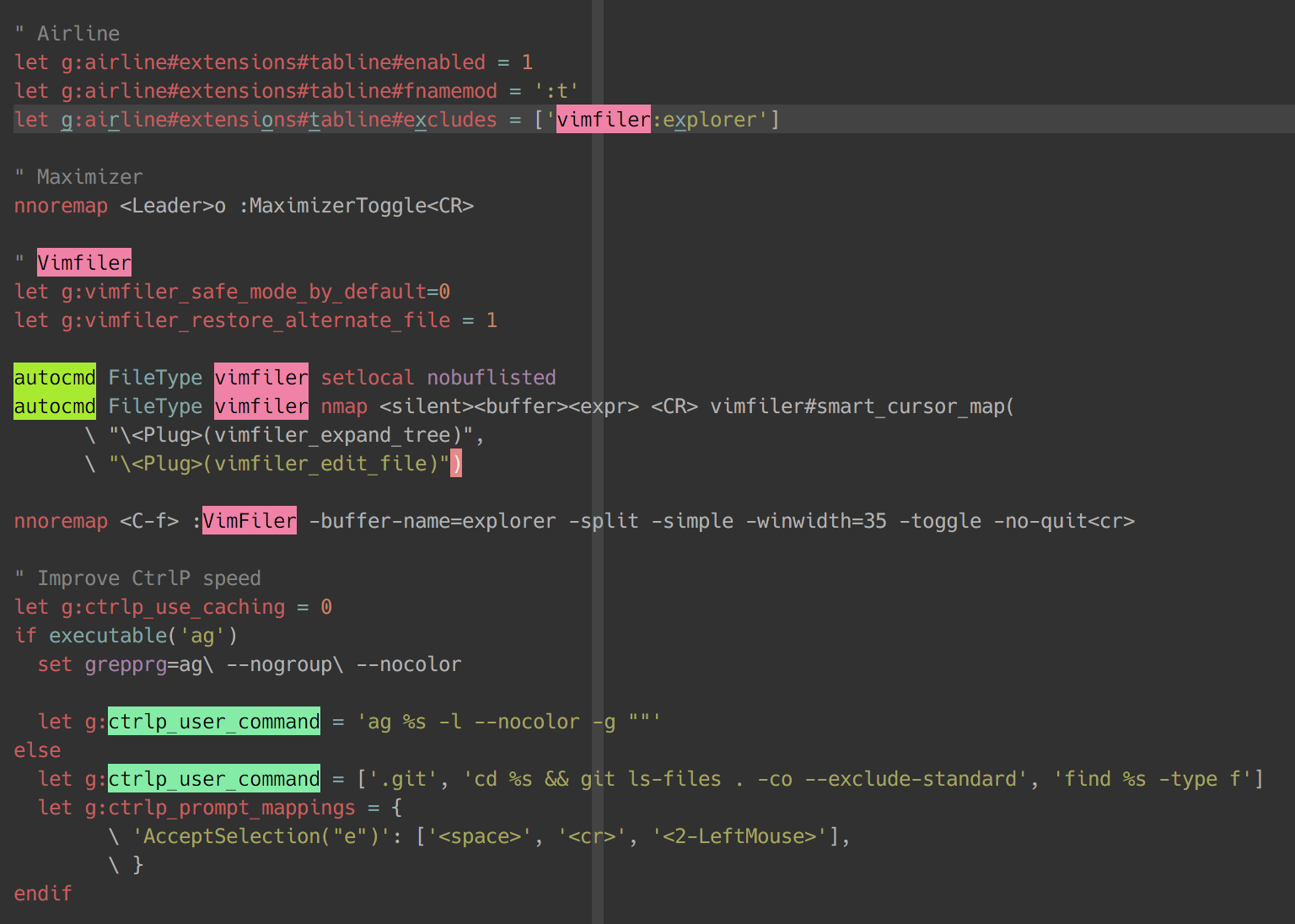In this post, I would like to share two Plugins that can make your code more conspicuous in vim.
vim-interestingwords
The first Plugin is vim-interestingwords.
This plugin can highlight the occurrences of the word under the cursor. The beauty of this plugin is it can highlight different words simultaneously with different color. And this feature is really helpful when you navigate the code.
The plugin looks like this:
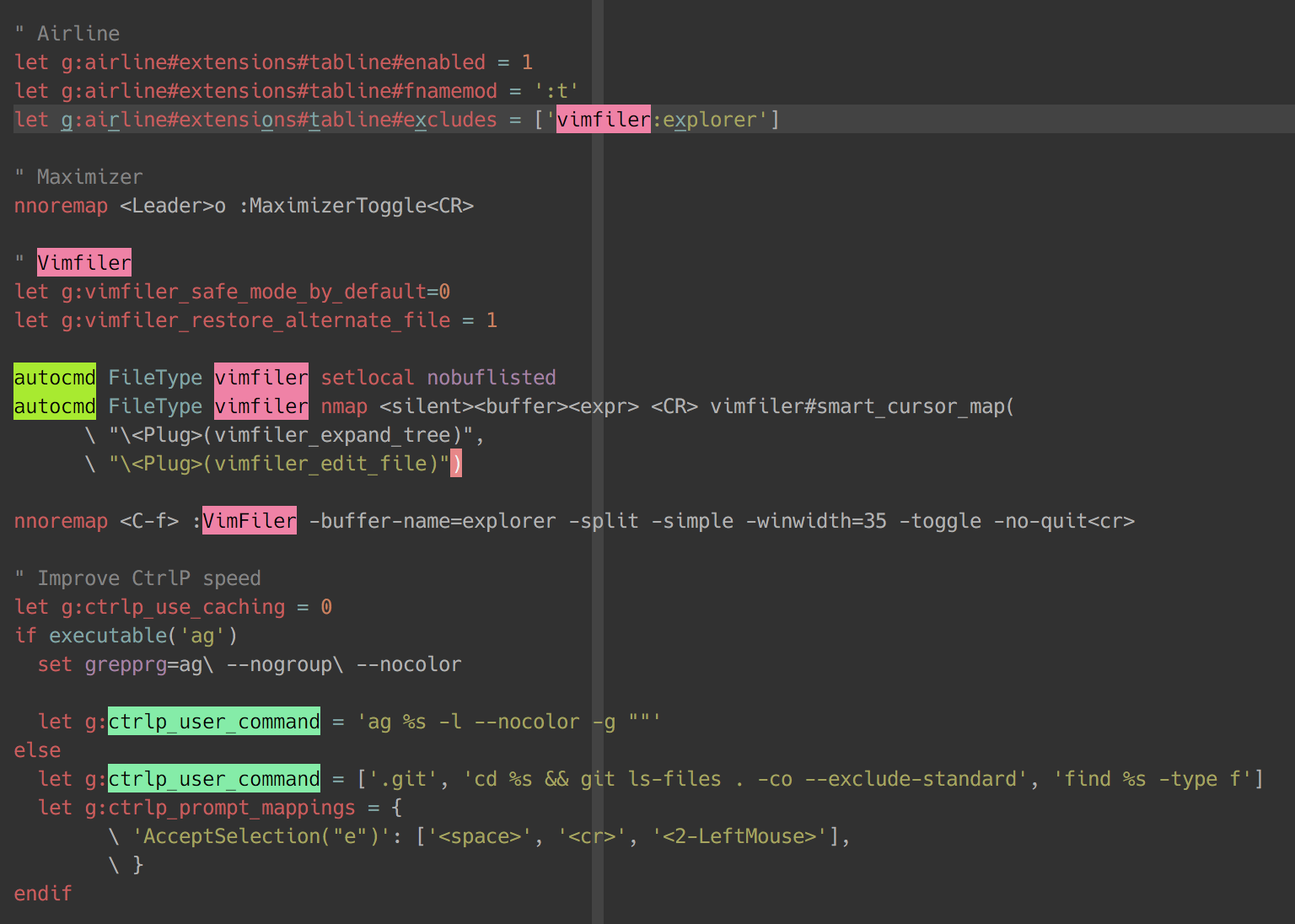
Installation
The installation is simple, I use the vim-plug plugin manager to install it.
First add the following line to .vimrc file
Plug 'lfv89/vim-interestingwords'
Then source .vimrc in terminal to make rc file work and finally run :PlugInstall in vim.
Usage
- Highlight words
Use <leader>k to highlight all the occurrence of the word under the current cursor, and press it again to cancel the highlighting.
We can highlight multiple different words at the same time with different color.
- Navigating through words
Use N and n to navigate through the occurrences of this word. This is just like what we do through the results of a search.
- Clear all highlight
Use <leader>K to cancel all highlight words.
Configuration
I think the default config is OK enough for me. However, if we want to personalize our own configuration. It is also welcome. We can add the following config to our .vimrc file
- mapping
nnoremap <silent> short_cut_for_highlight_words :call InterestingWords('n')<cr>
nnoremap <silent> short_cut_for_clear_all_highlight :call UncolorAllWords()<cr>
nnoremap <silent> short_cut_for_navigate_previous_word :call WordNavigation('forward')<cr>
nnoremap <silent> short_cut_for_navigate_next_word :call WordNavigation('backward')<cr>
- color
let g:interestingWordsGUIColors = ['#8CCBEA', '#A4E57E', '#FFDB72', '#FF7272', '#FFB3FF', '#9999FF']
If you want to randomize the colors
let g:interestingWordsRandomiseColors = 1
vim-cursorword
The second plugin is vim-cursorword.
This plugin can underlines the word under the cursor and underline the occurrences of this word at the same time.
The plugin looks like this:
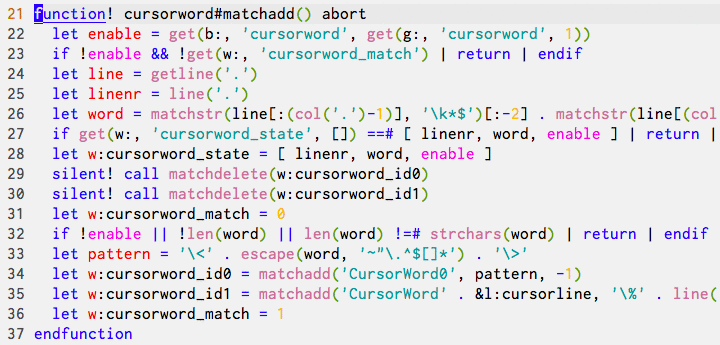
Installation
Again, I use vim-plug in install this plugin.
First add the following line to .vimrc file
Plug 'itchyny/vim-cursorword'
Then source .vimrc in terminal to make rc file work and finally run :PlugInstall in vim.
Usage
After the installation, the plugin will work immediately and you don’t have to do anything.